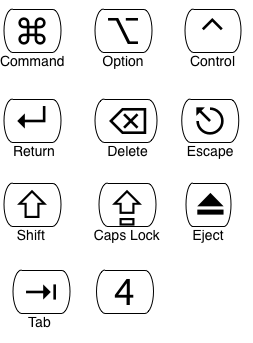PowerTeacher Gradebook will bypass JAVA when using a Mac.
This my cause the following error:
"Gradebook is damaged and can't be opened. You should move it to trash"
This my cause the following error:
"Gradebook is damaged and can't be opened. You should move it to trash"
There is a simple solution to fix this!!!
1. Go to System Preferences
2. Select Security & Privacy
3. Unlock by clicking lock icon
(prompt will ask for password...use password for logging onto computer)
4. Under "Allow apps downloaded from"
Make sure Anywhere is checked
5. Click Allow from Anywhere
6. Go back to PowerTeacher and redownload the GradeBook.
* If this does not resolve the problem contact Tech Support at helpdesk@newhtfd.org*
QUICK TIP
To save the gradebook icon on the Mac desktop go to:
Downloads > Click and drag gradebook icon to desktop