Keeping track of classes of the same subject can be quite annoying...having to click each class to find the right students can make it more cumbersome for entering grades, creating assignments and using checklists, etc.
This gradebook trick will be helpful for any teacher that has multiple sections of the same class! Follow these directions on how to change the name of the class in your class content list.
1
On your Mac
Open Gradebook and go to Gradebook Preferences
2
In Preference Box
Select “Section” Tab
Select “Custom Display Name (Custom section name is added on the class content tab)
3
In Gradebook…
1) Select Class 2) Open “Class Content” tab 3) Enter desired class name
in“Custom Display Name” text box |
4
SAVE
Class content list should now display your new class name!
I hope you've found this tip helpful!
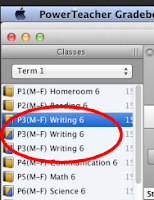



No comments:
Post a Comment